Quick Start
Signing up for Zookeeper
Features
(Fig. 1) Zoo Keeper Sign In
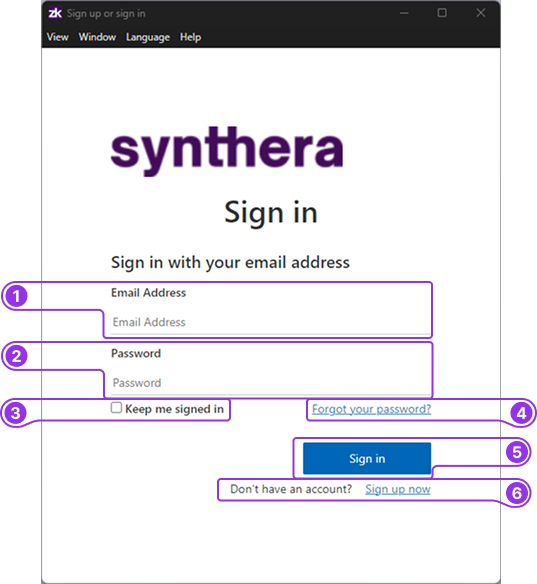
- Email address
- Password
- Keep me signed in checkbox
- Forgot your password link
- Sign in button
- Sign-up now link
(Fig. 2) Zoo Keeper Sign up
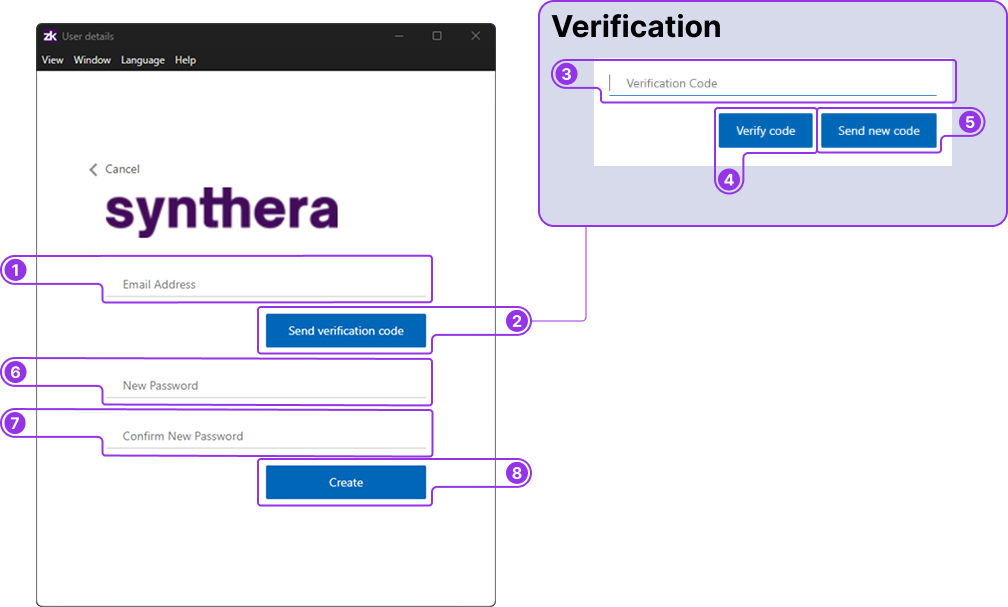
- Email address
- Send verification code
- Verification code
- Verify code
- Send new code
- New password
- Confirm new password
- Create - create an account
Guide
This guide assumes you have already downloaded and installed Zookeeper. If you haven't please go to {{URL}} and follow the instructions.
- When you first open Zookeeper, it will ask you to login or sign up. Left click this button.
- A pop-up window appears (Fig. 1). If you already have set up an account you can input your details here or you can use a Microsoft social account (not a business account) by clicking on the Microsoft button (Fig. 1.6). Otherwise you need to create a login, left click the "Sign-up now" link (Fig. 1.5).
- By clicking the "Sign-up now" link the window will now show a sign up form (Fig. 2). to start with you need put in a valid email address (Fig. 2.1) and click on the "Send verification code" (Fig. 2.2). You will need to retrieve the code that has been sent to the email address submitted.
- Once your email has been verified, you can now create a password that follows the rules
- When the form has been completed, click the create button. This action will automatically sign you in to Zookeeper.
Installing Chameleon
Once you have created an account for Zookeeper and signed in. You need to download a version of the Chameleon software, download a scene and the assets you want to use in a scenario.
Features
Fig. 3 Zoo Keeper - Applications
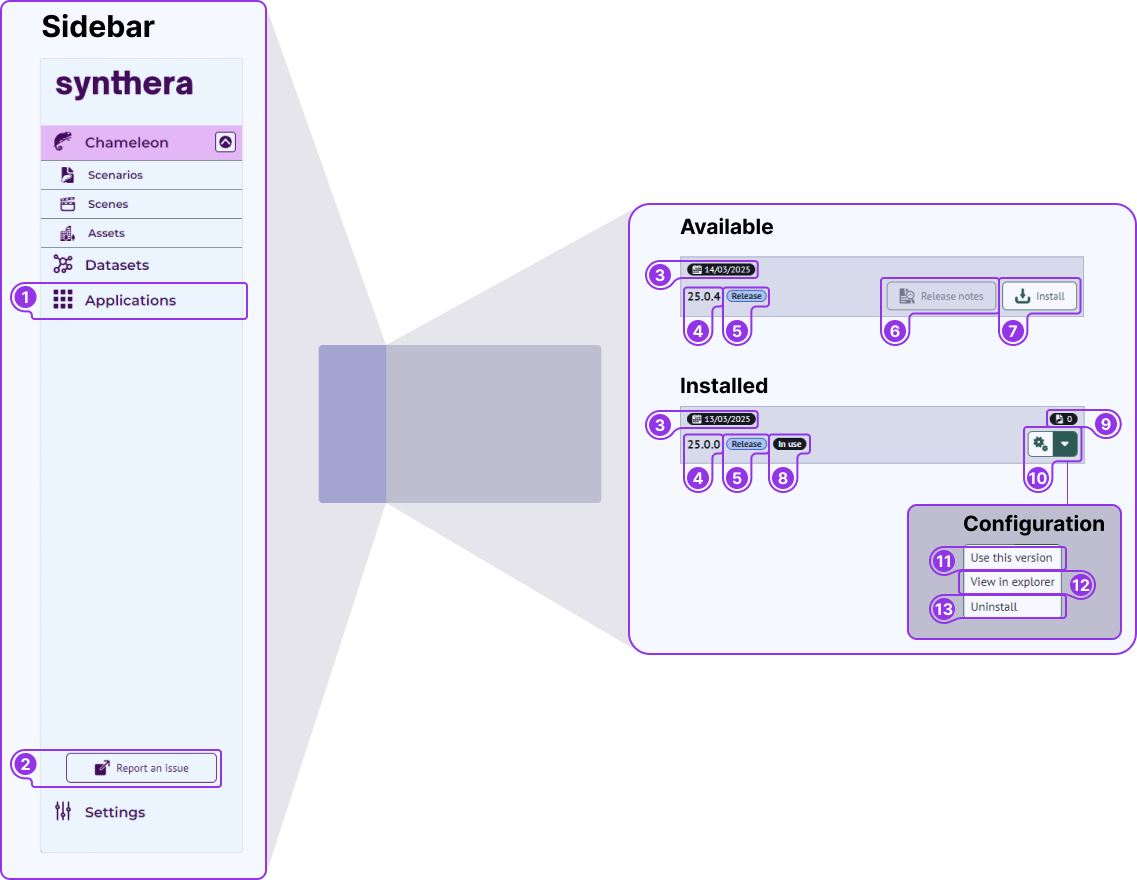
- Sidebar
- Applications menu item
- Report an issue button - opens your default email application to report an issue
- Available
- Date released
- Version
- Release type
- Show release notes
- Install version
- Installed
- Current version being used
- Number of scenarios compatible with this version
- Configuration dropdown
- Configuration options
- Use this version
- View in explorer - takes you to the install location
- uninstall version
Guide
- Select the applications option from the left sidebar.
- If you have no versions installed there will be a button asking you to install the latest version of Chameleon. Click this button
- This will start the download and installing process.
- Once the download has completed, the card should have the "In use" symbol on it. If it doesn't click the cog symbol, a dropdown menu will appear, select "Use this version"
Before creating a scenario
Features
Fig. 4 Zoo Keeper - Chameleon
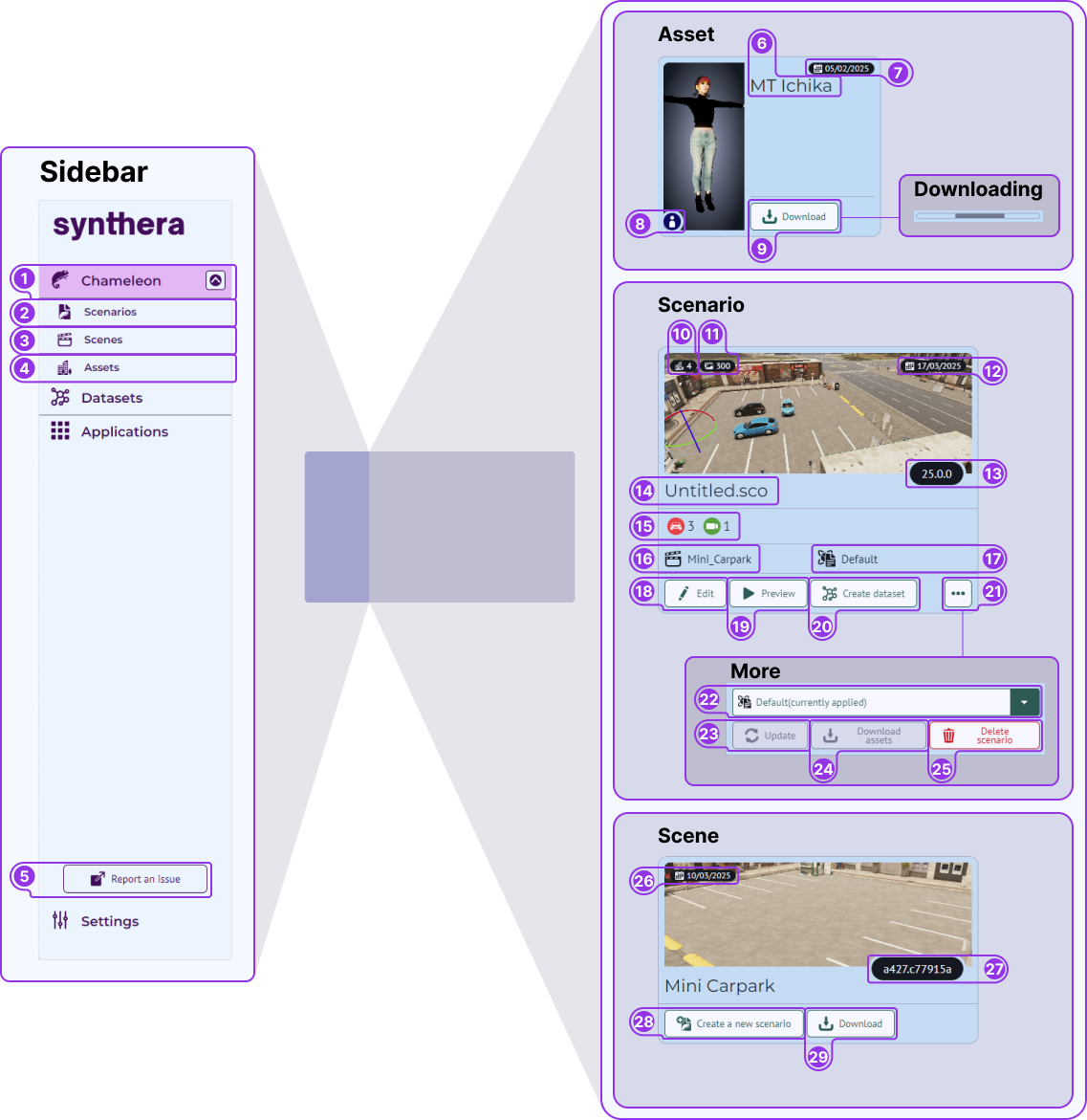
- Sidebar
- Chameleon main menu
- Scenarios
- Scenes
- Assets
- Report an issue button - opens your default email application to report an issue
- Assets
- Asset title
- Data released
- Asset category
- Download asset
- Scenario
- Number of assets use in the scenario
- Number of images created in a dataset
- Date scenario was created
- Version of Chameleon the scenario was created in
- Scenario title
- Categories of assets used in the scenario
- Scenarios scene
- Simulation script currently being used
- Edit button - open scenario in the editor
- Preview button - open scenario in the simulator as see a preview of the scenario
- Create dataset - open the scenario in the simulator and capture the images
- More button
- More
- Simulator template dropdown - change the current simulator template
- Update button - attempt to update the version of chameleon the scenario can be open in
- Download assets button - download all assets used in the scenario
- Scene
- Date scene as released
- Scene version
- Create a new scenario button - creates a new scenario using this scene
- Download button
Guides
Installing scenes
Any scenes you wish to use as a setting for a scenario need to be download before starting Chameleon.
- Click on the Scenes tab in the left hand sidebar
- All available scenes will be shown here. Scenes immediately available to you will appear in color; those that are available to purchase or license will appear in grey. Scenes previously downloaded will have create, update and remove buttons. If the scene you want to use is not already installed, download it.
- The button is replaced by a loading bar. Please wait until the scene has fully downloaded before trying to create a new scenario
Installing assets
Helper assets for all your licensed features on your version of chameleon are automatically downloaded along with your latest version. All other assets must be purchased and downloaded individually.
- Click on the Assets tab in the left hand sidebar.
- All the assets available to you will be shown here. Already downloaded assets will have a remove button; assets immediately available with have a download button; assets available to purchase will have an acquire button.
- To download a new asset click on its download button.
- Please wait until each asset has downloaded before starting the next one
Creating a scenario
Features
(Fig. 5) Creating a new scenario
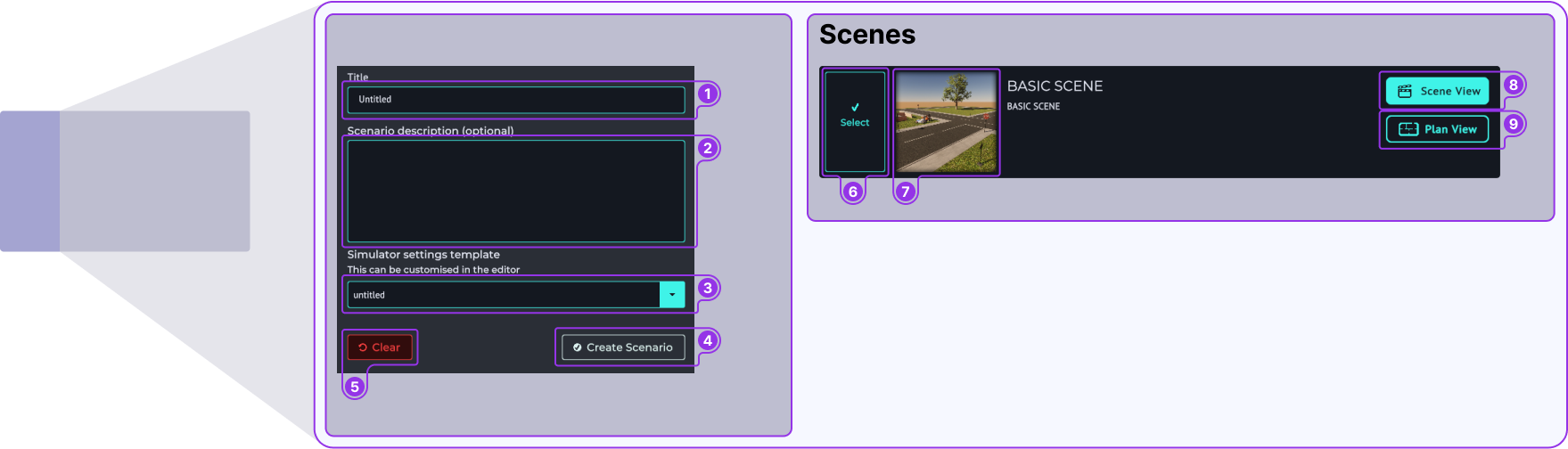
- Setup form
- Title of scenario
- Description of the scenario
- Simulator template
- Cancel new scenario
- Create new scenario
- Simulator Template
- Select scene
- Scene preview
- View scene preview
- View the plan of the scene in the preview
Guide
- There are two ways to create a new scenario from Zoo Keeper:
- Use the button above the scenarios on the Chameleon page. This will start the chameleon application in its menu page from where a new scenario can be created by selecting a scene and then clicking Create Scenario. The new scenario can optionally be given a title and allocated a simulator template at this stage, or this can be done later.
- In zookeeper, use the button on a scene to create a new scenario; the selected scene will open in the chameleon editor. The title and simulator template must be chosen later if this method is used.
- Using either of these methods loads the Chameleon editor. Once loaded the New scenario screen will be shown (Fig. 5)
Using the editor
Functions
(Fig. 5) Scene Functions
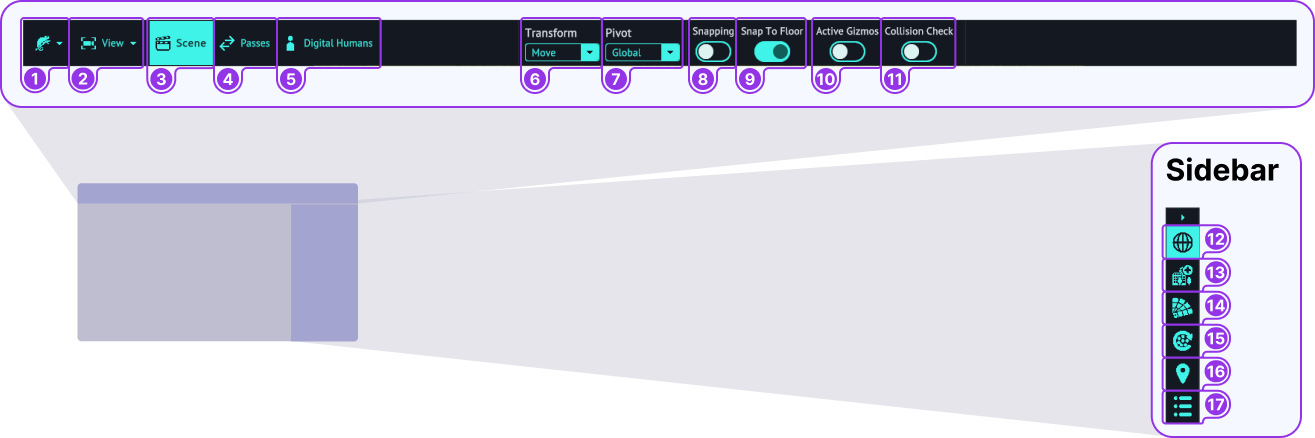
- Top Bar
- Chameleon menu (Fig.6)
- View menu (Fig.7)
- Scene view
- Passes view
- Digital human view
- Transform dropdown (Fig.7)
- Pivot dropdown (Fig.7)
- Snapping - moving an item will snap to an incremented step
- Snap to floor - when set asset can not be lifted from the scene floor
- Active gizmo - Shows the transform directions when and asset is selected
- Collision check - when check non of the assets will not collied in to each other
- Side bar
- Global - access all the assets already placed in the scenario.
- Assets - access the library of available assets
- Segmentation colors - allows you to customise the segmentation colors
- Auto fill - you can auto fill parts of certain scene areas in this area
- Circuits - add and edit circuits here
- Picklists - create and manage picklists here
(Fig.6) Chameleon Menu
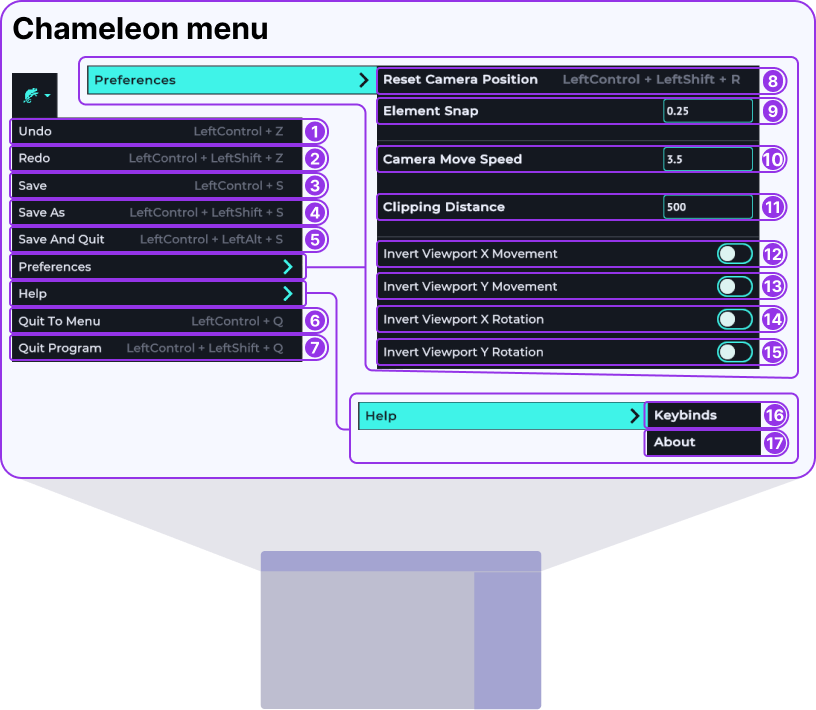
- Main Menu
- Undo
- Redo
- Save
- Save As...
- Save and Quit - goes to the scenario creation screen
- Quit to Menu
- Quit Program
- Preferences
- Reset Camera Position - resets camera to original position when the scene was opened
- Element Snap - increments between snapping when Fig.3 - 8 is active
- Camera Move Speed
- Clipping Distance
- Invert Viewport X Movement
- Invert Viewport Y Movement
- Invert Viewport X Rotation
- Invert Viewport Y Rotation
- Help
- Keybinds - shows useful keyboard shortcuts
- About
(Fig.7) Top Bar Menus
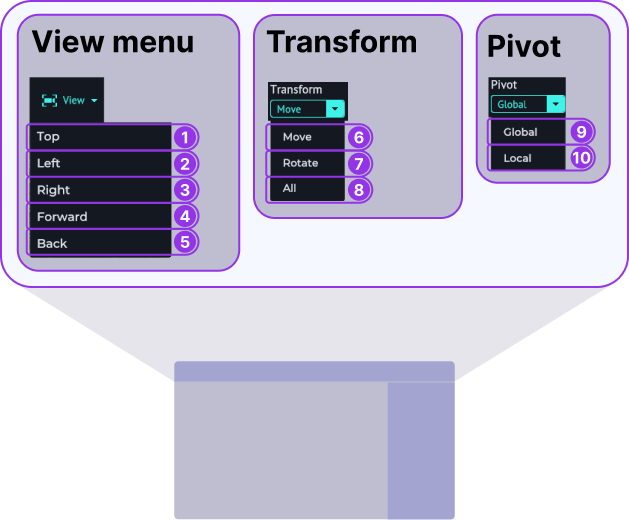
- View menu
moves the scene camera to position - Top
- Left
- Right
- Forward
- Back
- Transform
- Move
- Rotate
- All
- Pivot
- Global
- Local
Guide
- When opening the editor for the first time, it's worth taking the time to learn how to navigate the environment. If this is your first time using a 3D application, it may take some time to get accustomed to it. To navigate around, you need to:
- use the A key to move left
- use the D key to move right
- use the Q to move up
- use the E to move down
- use the W key or rolling your mouse wheel forwards to move forwards
- use the S key or rolling your mouse wheel backwards to move backwards
- To rotate the camera you hold down the right mouse button and drag the mouse cursor.
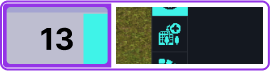 Go to the right sidebar and select the asset button (Fig. 5.13). Click the actor dropdown, choose an actor to highlight it. Now, move the pointer to the desired location for the actor and click. The actor will start to load. To delete any asset, use the delete key while it is selected.
Go to the right sidebar and select the asset button (Fig. 5.13). Click the actor dropdown, choose an actor to highlight it. Now, move the pointer to the desired location for the actor and click. The actor will start to load. To delete any asset, use the delete key while it is selected.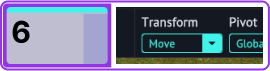 To reposition the actor, select it. The default transform action is move; this can be changed using the Transform dropdown, in the top bar (Fig. 5.6). Some transforms can be selected using keybinds:
To reposition the actor, select it. The default transform action is move; this can be changed using the Transform dropdown, in the top bar (Fig. 5.6). Some transforms can be selected using keybinds:
- use the 1 key to select move.
- use the 2 key to select rotate.
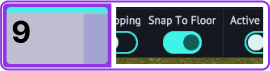 The snap to floor (Fig. 5.9) is automatically set so the asset can not float above the ground. You can also fine-tune the asset's position by changing the x, y, and z values in the right sidebar.
The snap to floor (Fig. 5.9) is automatically set so the asset can not float above the ground. You can also fine-tune the asset's position by changing the x, y, and z values in the right sidebar.
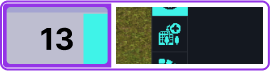 Finally, you need to add a camera. The camera is what will capture the images for your dataset. Go to the Asset menu (Fig. 5.13) and open the camera dropdown. Highlight one and place it in the scene. When the camera is placed/selected, you get a preview of the camera view in the sidebar. You can use the same controls to move the camera as you did with the actor. The only difference is that this asset doesn't have the snap to floor activated.
Finally, you need to add a camera. The camera is what will capture the images for your dataset. Go to the Asset menu (Fig. 5.13) and open the camera dropdown. Highlight one and place it in the scene. When the camera is placed/selected, you get a preview of the camera view in the sidebar. You can use the same controls to move the camera as you did with the actor. The only difference is that this asset doesn't have the snap to floor activated.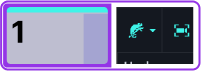 Once you have finished placing your camera, open the Chameleon menu and select Save as or Save and then quit (Fig. 6.3), which takes you back to the Create Scenario screen. Close this window.
Once you have finished placing your camera, open the Chameleon menu and select Save as or Save and then quit (Fig. 6.3), which takes you back to the Create Scenario screen. Close this window.
Creating a dataset
Features
(Fig.6) Simulator
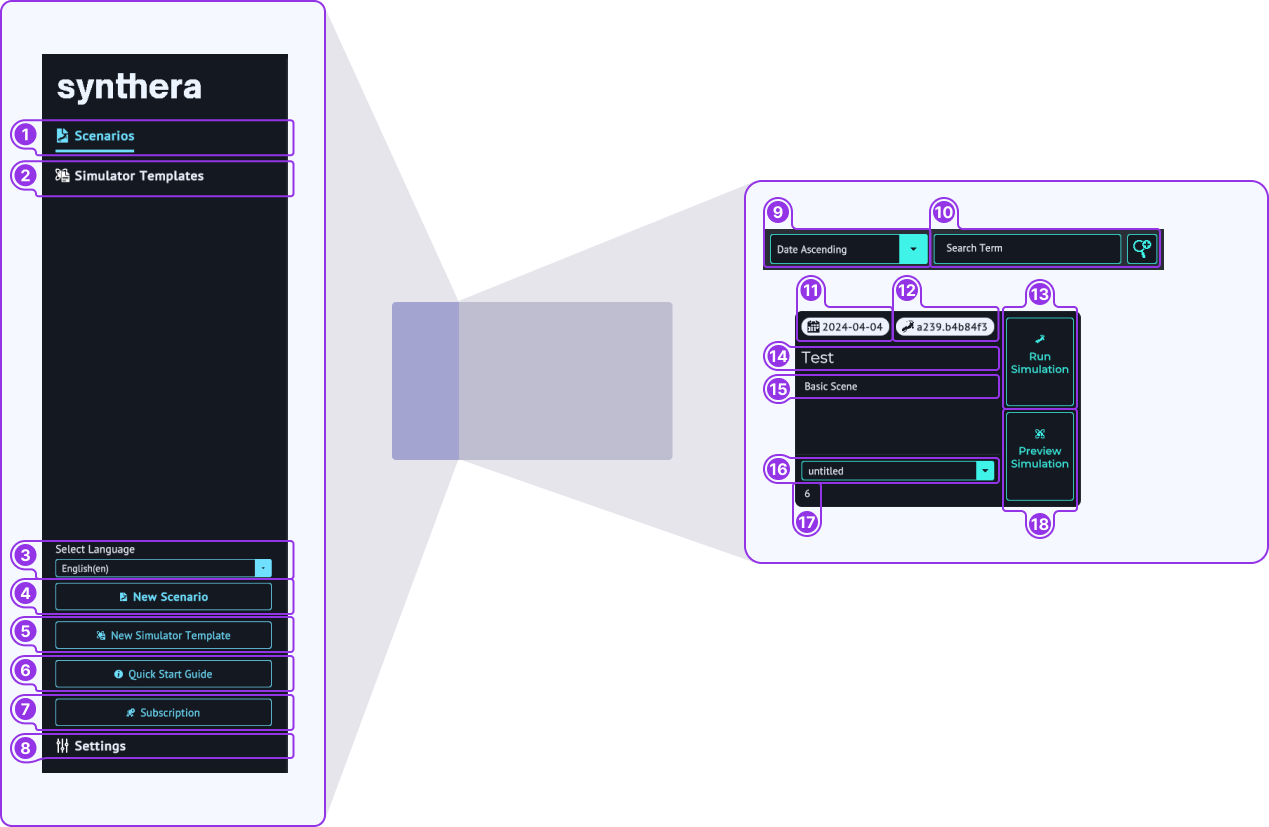
- Sidebar
- Scenarios
- Simulator templates
- Create a new simulator template
- Settings
- Search
- Order scenarios
- Search for Scenarios
- Scenario Card
- Data created
- Chameleon version
- Open and capture scenario
- Scenario title
- Scene used to create scenario
- Simulator template used for scenario
- Number of assets used in the scenario
- View scenario without capturing a dataset
(Fig.7) Simulator Template
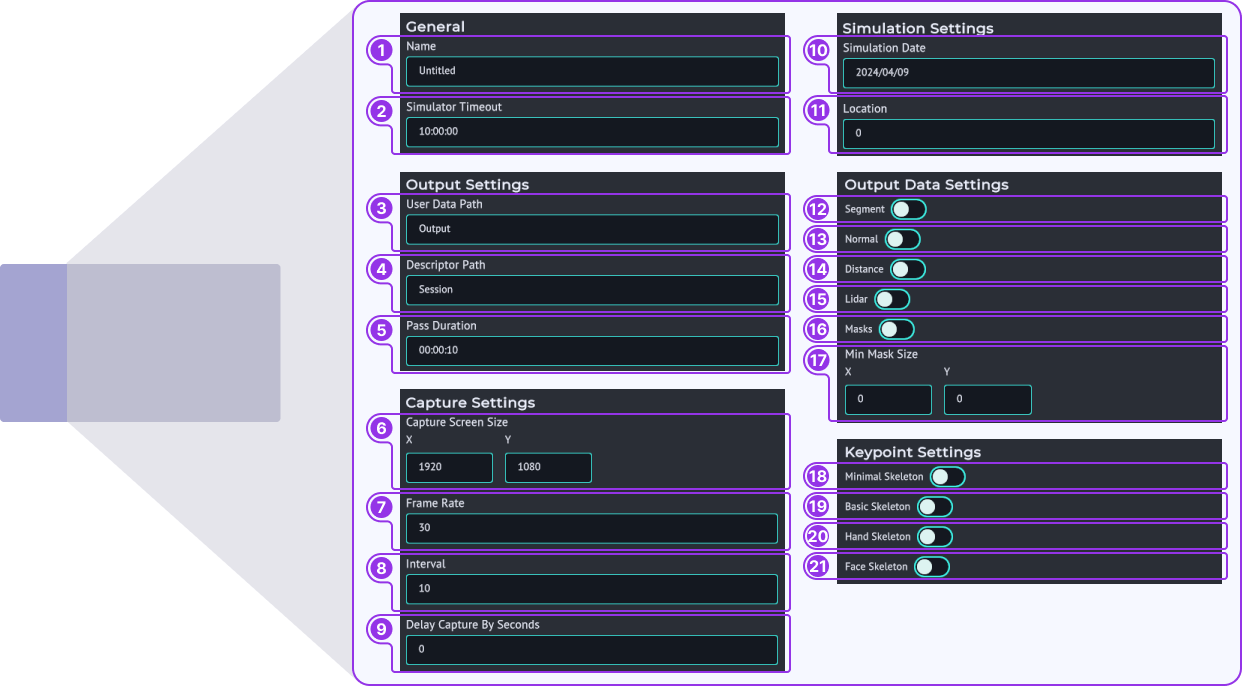
- General
- Title
- Simulator timeout - the maximum time the simulation should run for
- Output Settings
- User data path
- Descriptor path
- Pass Duration - how long each pass will take
- Capture Settings
- Capture screen size - All cameras in the simulator will output at this size
- Frame rate - frames the animation will run at pre second
- Interval
- Delay capture by (seconds) - a delay will allow the simulator to load all asset and so the data captured will be accurate
- Simulation Settings
- Simulation date
- Location - longitude and latitude
- Output Data Settings
- Segment - check to output segmentation images
- Normal - check to output normal images
- Distance - check to output distance images
- LiDAR - check to output LiDAR data
- Masks - check to output mask images
- Min Mask Size - size of the smallest mask to be captured
- Keypoint Settings
- Minimal Skeleton - shows basic stick figure data on humans
- Basic Skeleton
- Hand Skeleton
- Face Skeleton
Guide
To create a dataset, you can use the default Simulation template; however, feel free to explore the other options. You can find out more about simulator templates here.
- Open Zoo Keeper and find the scenario you want to create a dataset from.
- You can preview the scenario (Fig. 4.19), which will show your scenario, without collecting any data. To collect data, click 'Create dataset' (Fig. 4.20). Clicking either of these buttons opens the simulator. Congratulations, you have created your first dataset. To find the dataset, go to the user settings page in zookeeper and find the dataset location.